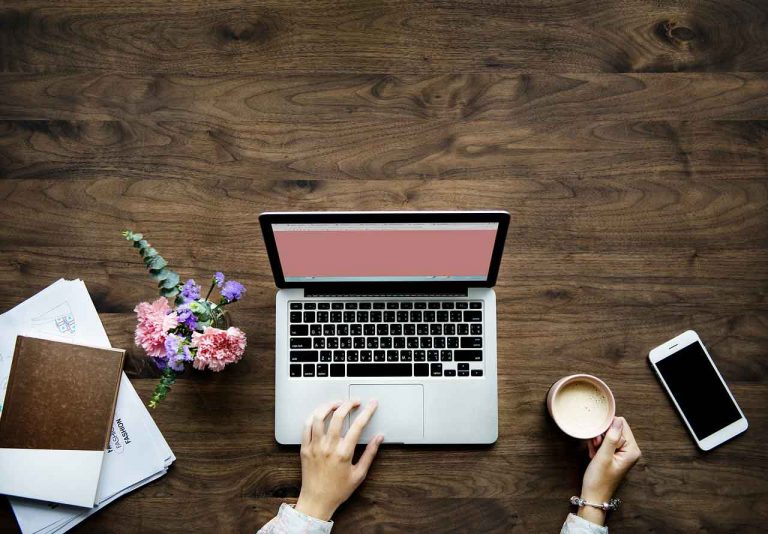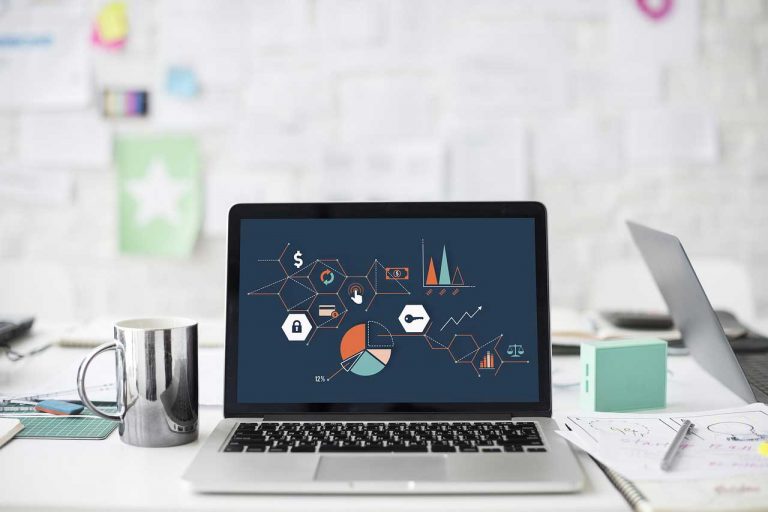Do you know? how large size images hurt website rank? To improve page rank on search engines, it is compulsory to have quick load time for the website. After Google Panda Updates, site speed is also a considering factor for page rank as site performance. Therefore we need to decrease file size to reduce load time as well as. There are a lot of tools and techniques available to improve site speed that are image optimization, file compression, cache, CDN (Content Delivery Networks), Schema Integration and many more.
I have described some techniques to improve site performance in my earlier posts. Check the links given below to know more. Now, this post contains the step by step guide to optimize website images to load fast.
Full Disclosure – This post may contain affiliate links, meaning that if you click on one of the links and purchase an item, we may receive a commission (No additional cost to you).
Read Here:
1. Best WordPress SEO Plugin – Trending List
2. What is CDN? – Facts and Top Providers
3. Why We Should Use Cache – Check the List and Best WP Plugin
Why We Need Image Optimization?
We need image optimization to get a better page rank we need to site load fast like other techniques. So we need to compress images so that they can load faster and give a better user experience. Few reasons are listed below why we need to optimized images;
- Improve page rank
- Increase site speed
- Better user experience
- Improve SEO
- Reduce server load and save its resources and many more reasons are there.
Lets Start – Image Optimization in WordPress
Low size file takes less time to load. In a website, there is lots of file type, for example JS, CSS, Images, flash file etc. We use cache techniques to minify js, CSS etc file but for optimizing images we use file compression method.
Image size can be reduced using tools like Photoshop or any image editing tools. But in wordpress, we have lots of option to optimize image because wordpress community is very vast and lots of talented developers work seamlessly to create the more user-friendly environment. Everything is just one click ahead.
Site Performance – Why CDN is So important for a website? Best CDN Provider
Get WP Theme – 10+ Trending SEO Optimized Responsive WordPress Theme
Hosting Facts – Shared Hosting vs Managed WordPress Hosting – Which one is better?
Some talented developer build beautiful wordpress plugins to make our work easier. No need to write code, no need to reduce file size one by one. Just install and activated the plugin, images are automatically started optimizing on a single click. Here we list some tools to compress the image and optimize for the website.
1. WP Smush by WPMUDEV

WP Smush is the great wordpress image optimization plugin available free in wordpress repository with 900,000+ active installations. Award-winning image compression plugin featured on various top brands. A super team behind a successful plugin also provides a super support.
Amazing Image Compression WordPress Plugin by WPMUDEV!
WP Smush wordpress image compression plugin makes works easier. Check out the screenshot from wp smush setting page for better understanding.

Clearly, you can set your own parameter for image optimization. The best part of this plugin is to have option for Preserved image EXIF data, helpful for photography website.
EXIF data – It stores camera settings, focal length, date, time and location information in image files. EXIF data makes image files larger but if you are a photographer you may want to preserve this information.
It comes with both Free and Pro plan.
Free Plan – Free users can smush 50 images with each click.
Pro Plan – Smush all images in one click. Useful for large size website which have too many images. With WP Smush Pro, images are compress up to 2x more than regular smush. Option to save full-size original image and also create copy of original images. The best part of this plugin is to convert PNG images to JPEG which will further reduce file size of images.
Whenever you upload image in your media library, WP Smush automatically compress image and reduce its size.
2. Reduce File Size Manually Using Photoshop
If you want to reduce file size manually. First open your image in Photoshop tool. Now click on file tab from the left top corner and select option ‘Save for Web & Devices’. After that select file type and image quality from right option panel. you can set image quality low, high, medium, very high according to your requirements. You can also save file as PNG, GIF, JPEG etc.
Open Image in Photoshop » File » Save for Web & DevicesAfter saving file you will get a compress image best for web. There is only one drawback of this tool that is you can compress image one by one, not bulk images at once.
Some Other Tools
Except these great and amazing tools, there is lots of other wordpress plugin, software and apps are available for image optimization. EWWW Image Optimizer, Kraken Image Optimizer and many more other image compression wordpress plugin.
With Kraken Image Optimizer you need to create free account on their official site to get API Key and Secret Key to make plugin working within your site. Kraken image optimizer plugin comes with 100 MB of testing quota for free account for 2 months.
EWWW image optimizer plugin is another great free plugin available in wordpress repository with 500000+ active installations.
Final Words
WordPress plugins helps to optimize image automatically. You only need to install and activate plugin within your site properly. I am using WP Smush wordpress plugin in WPYard and I love it. It saves lots of my time to optimize images automatically and make seo friendly.
Need any help or improve contents, please drop a message below comment box or contact me using contact page.
Keep Smiling, Keep Smushing! 🙂

![[Solved] How To Fix WordPress Not Sending Email Issue Under 5 Minutes](https://www.wpyard.com/wp-content/uploads/2018/08/Untitled-1-768x384.png)